Table of Contents
In today’s digital age, many professionals find themselves sitting and working in front of computers for long periods. Many office workers use dual monitors to boost productivity and multitasking efficiency.
A survey done by Jon Peddie Research revealed that many computer workers, designers, and engineers achieve 42% productivity when using a dual monitor workstation setup. The Georgia Institute of Technology also conducted research into the effectiveness of a dual monitor workflow and found study participants could complete a specific task over 2 minutes faster with two screens than one.
However, without an ergonomic setup, dual monitors can lead to discomfort and even long-term health issues. This guide will walk you through the essential steps to create a comfortable and ergonomic dual monitor setup.
How Do You Position Dual Monitors Ergonomically?

Positioning dual monitors ergonomically is crucial to minimize strain on your neck, shoulders, and eyes. Start by placing the monitors directly in front of you.
If you use one monitor more frequently, position it directly in front of you and the secondary monitor to the side. If both monitors are used equally, place them side by side at a slight inward angle, forming a gentle curve around your workspace.
Ensure the top of the two screens is at or slightly below your eye level. This helps keep your head in a neutral position, reducing the risk of neck strain. The monitors should be about an arm’s length away from your eyes to prevent eye strain. Adjust the height and tilt of each monitor to achieve this ideal placement.
How Do I Set up Dual Monitors to Avoid Neck Pain?

Dual monitors offer the ability to work on multiple projects at once. While it’s useful, some people may experience discomfort with this kind of setup, especially without an ergonomic point of view.
Avoiding neck pain with a dual monitor desk setup involves careful attention to the height, distance, and angle of your screens. Follow these steps to set up your dual monitors properly:
Adjust Computer Monitor Height
The top edge of your monitors should be at or just below your eye height. This prevents you from having to look up or down for prolonged periods. If you wear bifocals, trifocals, or progressive lenses, place your screen below eye level.
Correct Viewing Distance
Position your screens about an arm’s length (roughly 20-30 inches) away from your eyes. This gap minimizes eyestrain and allows for comfortable viewing without needing to lean forward.
Center the Primary Monitor
If you have a primary monitor, place it directly in front of you as if it were a single computer monitor workstation while the other screen should be used for reference. To position your other screen, first determine your dominant eye.
To do so, make a diamond shape with your thumb and index fingers, and extend your arms straight. Focus on an object by looking through the diamond between your hands, alternately close one eye and the other.
Your dominant eye is the one with which you can see through the diamond. Your secondary screen should then be on the side of your dominant eye, angled slightly towards you to create a seamless transition when shifting your gaze.
However, if you use both screens equally, angle the screens so that they are slightly concave, creating a semi-circle around you.
Align the Screens
Align the monitors equally so that their top edges are level. This alignment ensures a smooth visual transition between screens and avoids unnecessary neck movement. If you’re using a laptop as a second screen, use a riser.
How to Align Two Monitors Perfectly

Perfect alignment of dual monitors enhances visual comfort and efficiency. Implement the following adjustments to your dual monitor workstation in order to align your screens properly:
Height Adjustment
Use adjustable monitor arms to align the top edges of both monitors at the same height. If your main screen has a different size compared to your other screen, consider using monitor risers or stacking items beneath the shorter monitor.
Vertical Positioning
Ensure both monitors are vertically positioned at eye level to prevent neck strain. Use a level tool or get a monitor arm with a built-in alignment feature to configure the precise alignment.
Horizontal Spacing
Arrange the monitors side by side, with minimal gaps between them. If you frequently move your head between screens, place them at a slight inward angle to reduce head movement.
Fine-Tuning
Adjust the tilt and swivel of each computer screen to minimize glare and ensure a clear, comfortable view from your seated position. Additionally, make sure to use the appropriate font size, brightness, and contrast of your screens. It’s recommended to have the same settings for each screen.
What Is the Most Ergonomic Computer Single Monitor Setup?
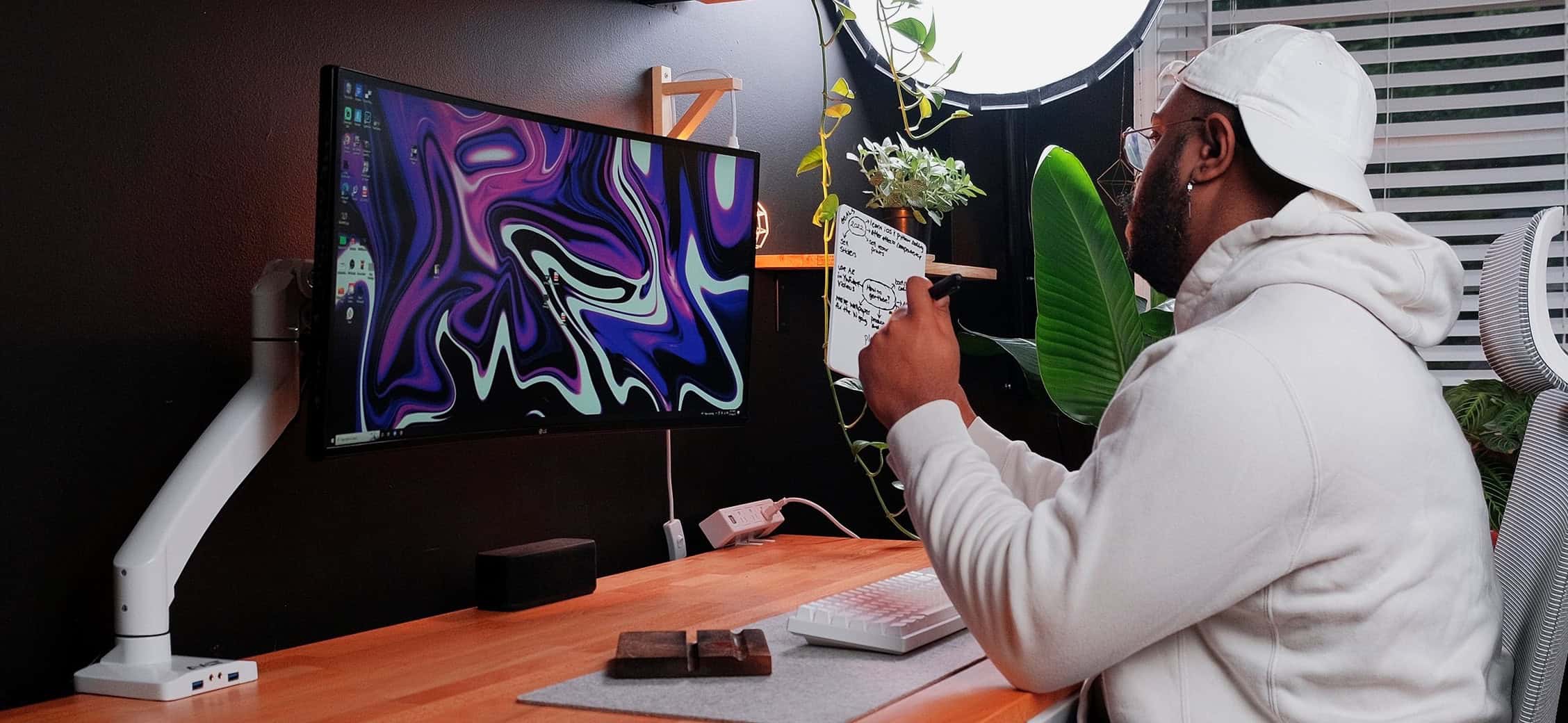
Even if you don’t have a dual monitor desk setup, you should still consider ergonomics to avoid headaches or eye pain. The most ergonomic monitor setup considers the overall workstation, including desk height, chair ergonomics, and monitor placement. Here are key components of an ergonomic monitor setup for the office:
Adjustable Monitor Stands or Arms
Invest in monitor arms with a full range of adjustments. This means getting a monitor arm that allows you to extend and adjust the height, tilt range, and rotation of your monitors. The flexibility of a monitor arm ensures you can position the screen precisely where you need it.
Ergonomic Chair
Sitting for hours can be uncomfortable and it can lead to reduced productivity. Use a chair that supports your entire body with good posture with adjustable seat height, lumbar support, and armrests.
Proper Desk Height
Your desk should be at a height where your elbows are at a 90-degree angle when typing. This position minimizes strain on your shoulders and wrists.
Keyboard and Mouse Placement
Keep your keyboard and mouse at a comfortable distance to avoid overreaching. The keyboard and mouse should be directly in front of the same monitor that you are working on.
Lighting
Ensure your workspace is well-lit to reduce eye strain. Avoid placing monitors directly in front of a window to prevent glare. Once you’ve adjusted the lighting, you’ll notice that your screen will be less harsh against your eyes.
Adjust Your Posture
Aside from using ergonomic items and ensuring your office is ergonomically inclined, you should also make sure that your body isn’t slouching or leaning too forward to read your screen. Always sit with your back straight. Your feet should rest flat on the floor and your thighs should be parallel to the ground.
Final Note
Creating an ergonomic dual monitor workstation setup reduces ergonomic risk factors and helps workers not only with their productivity but also with their health and well-being. An ergonomic office is essential for long-term comfort and efficiency in today’s tech-driven work environment.
