Table of Contents
In our increasingly digital world, spending long hours in front of computers has become the norm for many people. This prolonged screen time can lead to various vision problems, often referred to as computer vision syndrome (CVS).
One way to mitigate these issues is by maintaining an optimal viewing distance from your monitor. In this article, we will explore the ideal screen distances for different monitor sizes to help you maintain your eyes’ health.
What Is a Healthy Screen Distance?

A healthy screen distance is the ideal distance between your eyes and the computer monitor, which helps reduce eye strain, discomfort, and long-term eye problems. The closer to the screen you are, the more your eyes have to use their focusing muscles to see things clearly.
When we focus on screens, we hold our muscles in a tense position all day, leading to fatigue. Therefore, it’s recommended to keep a healthy viewing distance.
The recommended viewing distance between the human eye and a display is 20-30 inches (50-75 cm). This provides a good balance between relaxing the focusing muscles while preventing eye discomfort or postural deviations when text or objects are too small.
Factors That Affect Monitor Display Viewing Distance

When determining the optimal viewing distance for a display, several factors are considered. Some of these factors are physical such as the resolution, density, and size, while others are a bit more subjective. These ensure that you maintain comfort and clarity while minimizing eye strain.
Minimum Distance
The minimum distance is the closest you can sit to a display without feeling uncomfortable. The right distance is typically determined by the screen size and your ability to comfortably view the entire display without excessive eye movement. There are formulas and calculators designed to work out the value of the minimum gap but many simplify it by assuming a user with 20/20 vision.
Sitting too close can lead to pixelation and strain, whereas maintaining a healthy minimal amount of distance helps ensure that the screen is easy on the eyes. For most monitors, this distance is about 20 inches (50 cm), but it can vary based on the other factors discussed below.
Monitor Size or Display Size
The display size significantly affects viewing distance. Larger displays require a greater viewing distance to ensure the entire screen is within your field of vision without excessive eye or head movement. For example, a 32-inch monitor will typically necessitate a viewing distance of 32 to 48 inches, whereas a smaller 24-inch monitor can be comfortably viewed from 20 to 30 inches.
Pixel Density
Another factor that can affect viewing distances is pixel density. This term refers to the number of pixels contained within a square inch of the screen and measured in pixels per inch (PPI). Higher pixel density means more detail and sharper images, allowing you to sit closer without noticing individual pixels.
Conversely, lower pixel density may require you to sit further back to avoid seeing pixelation. Monitors with high pixel density are beneficial for tasks requiring precision, such as photo editing and graphic design, as they provide clearer and more detailed images at closer distances.
Image Quality
Image quality encompasses various aspects of the display, including color accuracy, sharpness, and clarity. High-quality screens deliver better visual experiences, allowing users to sit at comfortable distances without compromising detail. Poor picture quality can strain the eyes as they work harder to interpret blurry or distorted visuals.
Resolution
There are numerous resolutions to choose from, but what do they mean exactly? Resolution is the total number of pixels on the screen, typically described as width x height (e.g. 1920×1080 for Full HD). Higher resolutions provide more detail and clarity, allowing for closer viewing distances without noticeable pixelation.
For example, a 4K display (3840×2160 resolution) allows you to sit closer compared to a Full HD monitor of the same size, as the higher pixel count provides finer detail and smoother images. Choosing displays with a higher resolution can enhance your viewing experience and permit more flexible viewing distances.
Brightness
Brightness, measured in nits, affects how well you can see a display in various lighting conditions. A bright screen can be easier to see in a well-lit room, reducing strain. However, too much of it can cause glare and can be uncomfortable, especially in dimly lit environments. Adjusting the brightness to match your ambient lighting can help keep a comfortable viewing gap, ensuring that it is neither too harsh nor too dim for your eyes.
Contrast
Contrast ratio defines the difference between the darkest blacks and the brightest whites a screen can display. Higher contrast ratios improve the depth and richness of images, making it easier to discern details without straining your eyes. Displays with good contrast ratios enable comfortable viewing at closer distances by providing clear and distinct visuals.
How Far to Sit From a 24-Inch Monitor
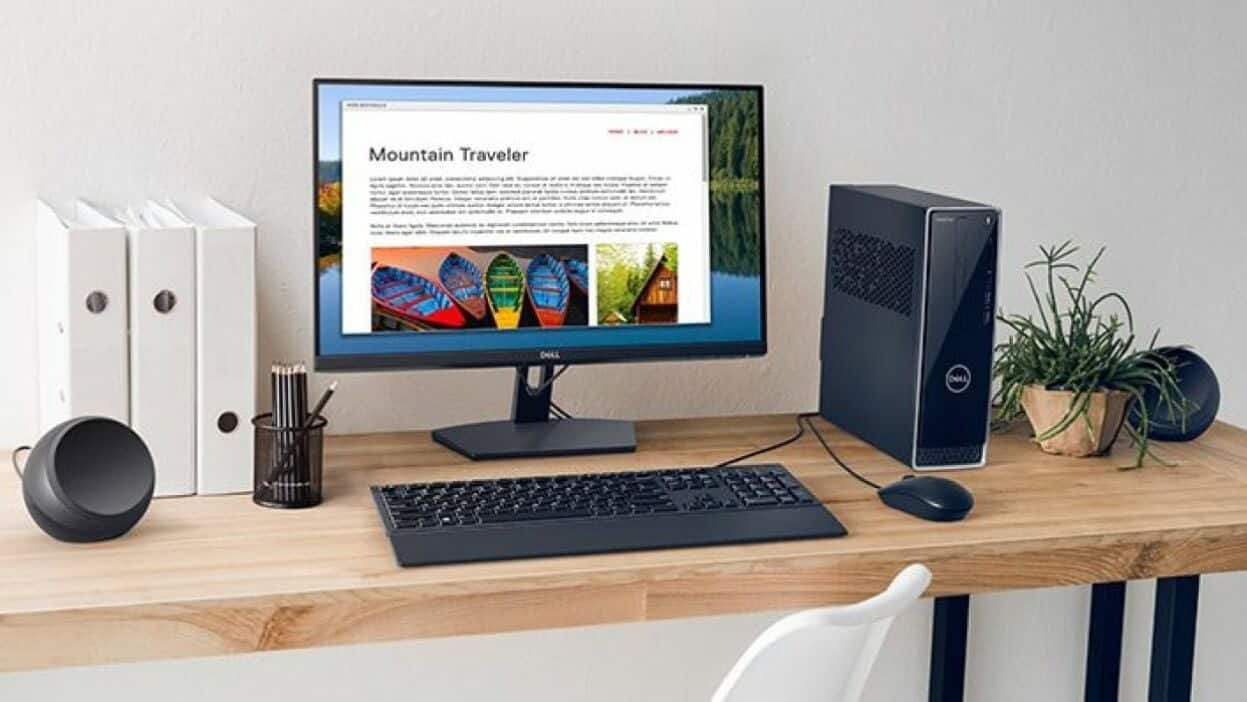
For a 24-inch display, which is a common size for both home and office use, the recommended viewing distance between the screen and the viewer is typically 20 and 30 inches (50-75 cm). This range helps ensure that the entire screen is within your field of vision without needing to move your head frequently. Here’s a more detailed breakdown:
20 inches is suitable for tasks that require detailed work, such as graphic design or editing. Ensure that you take regular breaks to avoid straining the eyes. 30 inches is ideal for general use, such as browsing, office work, or casual gaming. This distance provides a comfortable viewing experience, reducing the risk of eye fatigue.
How Far Should I Sit From My 27-Inch Monitor?
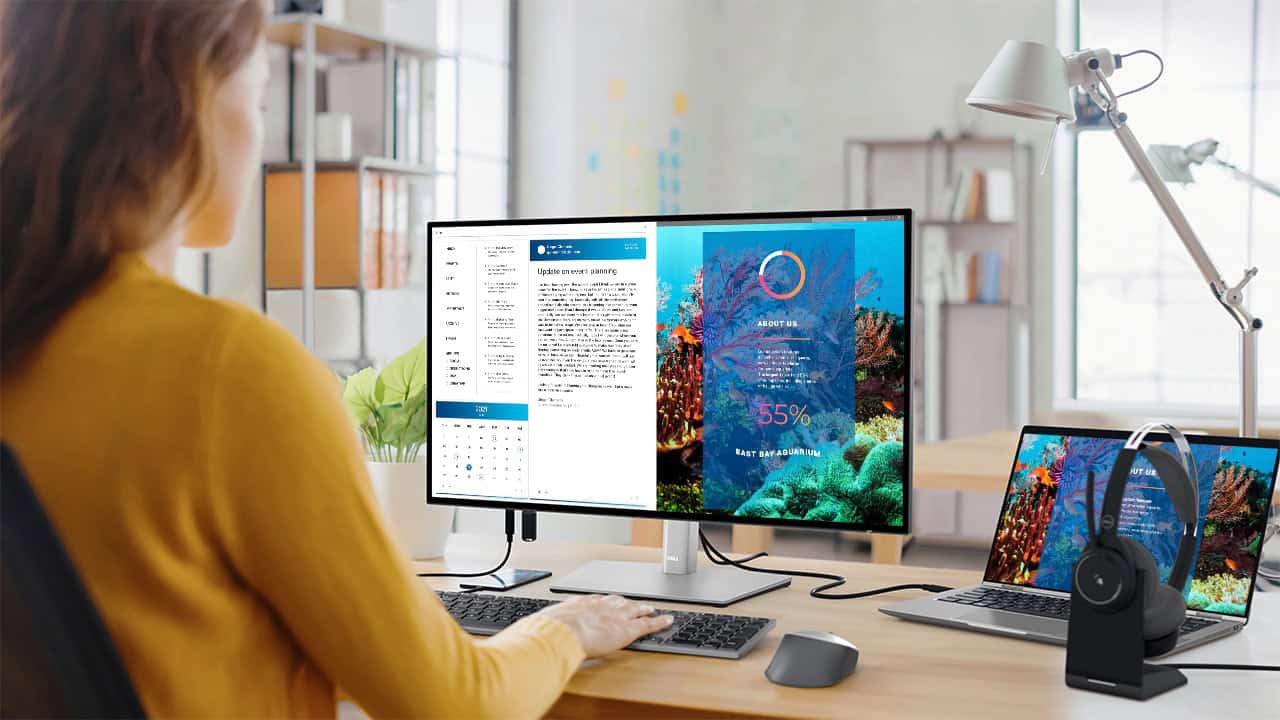
A 27-inch monitor provides a larger viewing area, making it suitable for multitasking, gaming, and professional work. The optimal viewing distance for a 27-inch monitor is typically between 24 and 36 inches (60-90 cm).
24 inches is the best position for detailed work that requires a closer look at the screen as well as for those who work with multiple windows. Ensure you maintain proper posture and take breaks to avoid eye aches. On the other hand, 36 inches is Ideal for general use, providing a broad view of your computer screen without straining your eyes. This distance helps keep a balanced visual experience.
How Far Away Should I Sit From a 32-Inch Monitor?

A 32-inch monitor offers a significantly larger screen. This screen size is often used for professional workstations, gaming setups, and multimedia editing. The recommended viewing distance for a 32-inch monitor is between 32 and 48 inches (80-120 cm).
32 inches is a suitable gap for tasks that require a closer, more detailed view. For general use, 48 inches is ideal as it provides an immersive experience without causing fatigue. This gap can benefit those who play games and watch videos.
Can Mobile Devices Affect Eye Health?

A study showed that the viewing gap of our smartphones varies whether we’re lying or sitting down. When seated while using your device, the gap ranged from 13 to 33 centimeters, while the gap when lying down ranged from 10 to 21 centimeters.
The study also found that the shorter gap had a negative impact on sleep. This is why it’s recommended to put your device down an hour or so before sleeping. As much as possible, try to keep your phone at or near arm’s length.
How Can I Optimize My Viewing Experience?

Once you’ve found the right distance for your display, there are some steps that you can take to further optimize your experience.
Get the Right Display
Displays with the highest resolutions or the most expensive ones don’t automatically mean that they’re the best ones for you. You’ll still have to consider the size, quality, and the like. If you’re tight on money, get a display with the density closest to your budget and the capabilities of your computer in order to get the
Adjust Settings
Tailor the settings of your display according to your preference and comfort so that reading and watching will be comfortable for you. Modifying the settings available on your device can also help reduce the strain on your eyes.
Check Your Posture
Pay attention to your own posture while sitting at your desk during work. You may find that you get relatively close to your computer when you’re performing a task while other times you may want to lean back, increasing the space between you and your device. Remember that your posture should be relaxed yet supported. Your neck and torso should be vertically aligned with your feet flat on the floor.
Aside from checking your posture, also check if your desk has enough depth to grant the required minimum gap between your eyes and your display. If your workspace is tight, reconsider the size, resolution, and density of your display.
Do The 20-20 Rule
In school, there are mandatory breaks between classes. There are also mandatory breaks at work but many workers sometimes choose to spend their breaks in front of their computers, continuing to stare at their screens even when on break, leading to the development of eye fatigue.
It’s important for your eyes to take breaks as well. One way to do this is by following the 20-20 rule. Every 20 minutes, take a 20-second break and look at an object 20 feet away.
Conclusion
When designing your working space or gaming station, the setup between you and your display can be critical. Maintaining the appropriate viewing distance for your display size is important for preventing eye issues and promoting long-term eye health. Resting your eyes by looking at something 20 feet away is very important too.
By following these guidelines and making adjustments based on your specific needs and comfort, you can enjoy a healthier and more comfortable screen experience.
